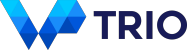Knowledge Base – WooCommerce Conditional Shipping
Getting Started
Get started with WooCommerce Conditional Shipping Pro.
Blueprints
Examples for different shipping scenarios.
FAQ
Get answers to the most common questions about the plugin.