WooCommerce Conditional Payments Pro lets you add fees conditionally. For example, you can charge extra fee for check payments. The fees are standard WooCommerce fees so you can also use this feature to add general fees not related to a certain payment method.
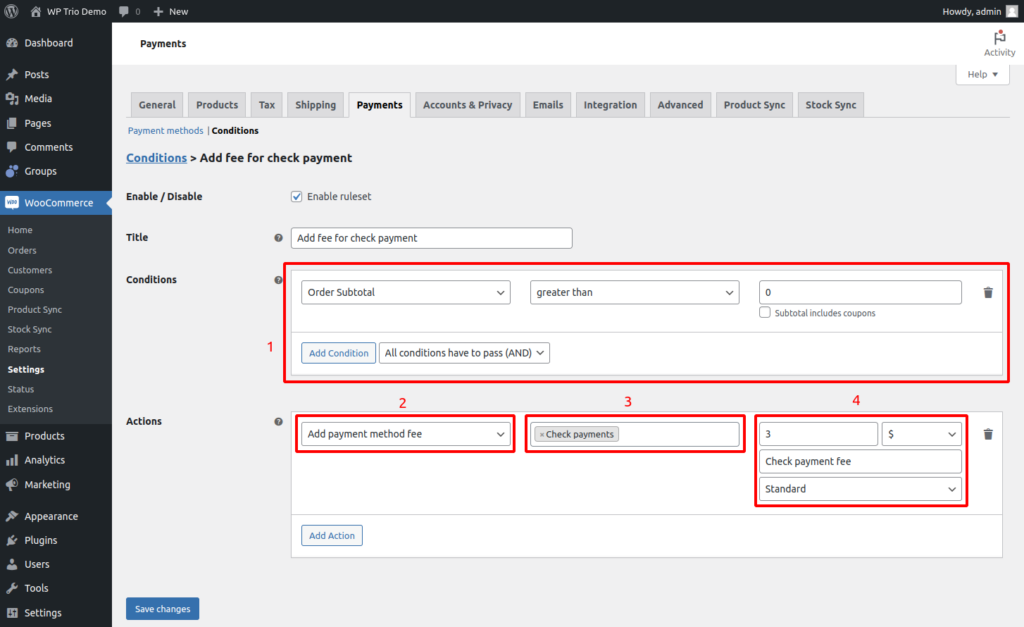
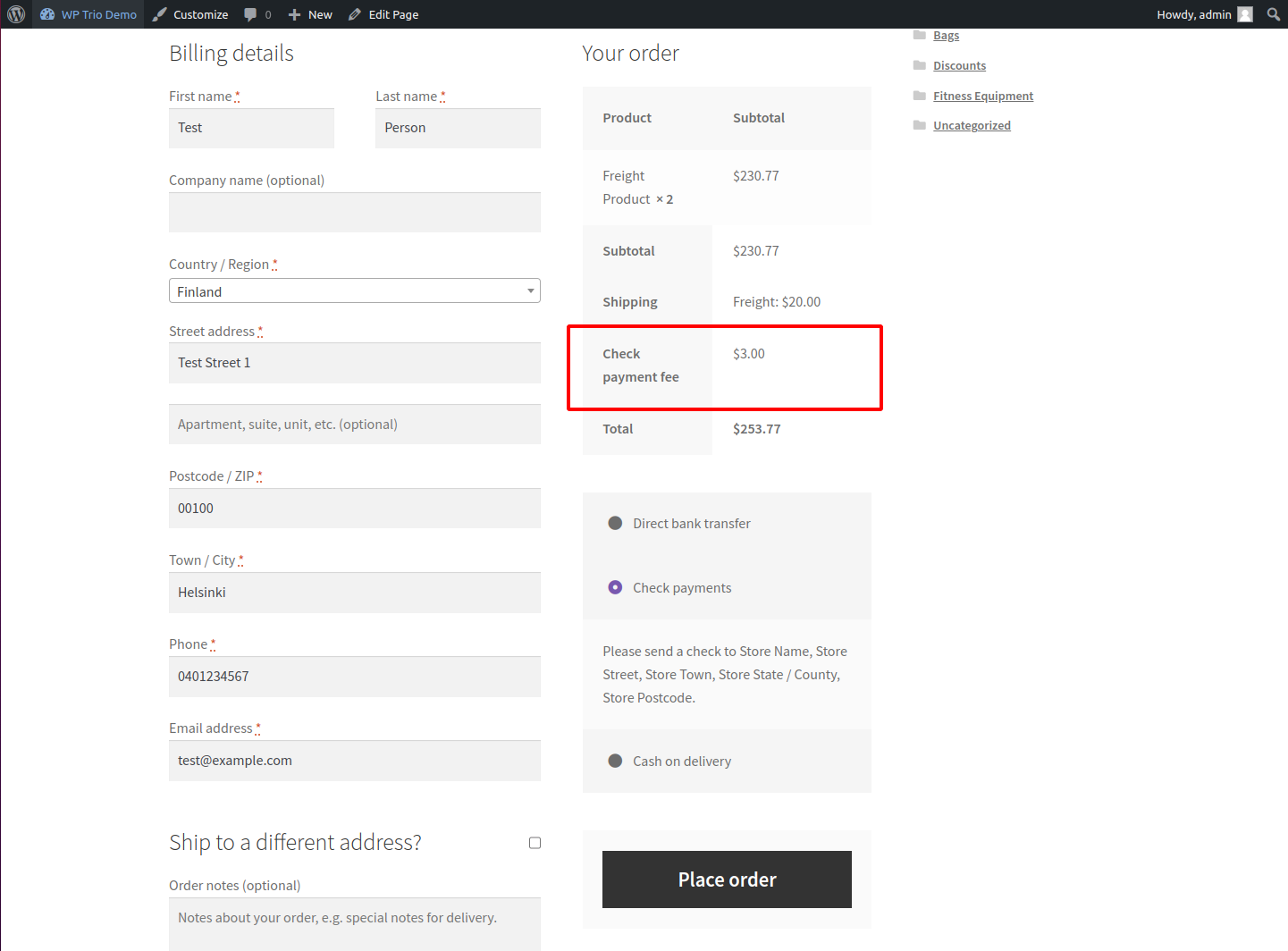
In this example we add $ 3 fee whenever the customer wants to pay with Check payments.